
Clearinghouse: Adding A USDOT Number- 18 Jun
The FMCSA has updated the Drug and Alcohol Clearinghouse to allow employer to link their Clearinghouse accounts with their FMCSA Portal accounts. This will enable employers to associate Clearinghouse activity (reporting violations, conducting queries, purchasing query plans, and designating consortia/third-party administrations (C/TPAs)) with a specified USDOT Number in their Portal Account.
To complete this process, employers must enter their FMCSA Portal User ID and password. Any employer having trouble accessing their Portal account should contact the FMCSA Portal Registration Call Center at 800-724-2811 (hours are Monday through Friday, 8:00 a.m.-8:00 p.m. ET).
Employers with multiple USDOT Numbers in their Portal account will need to ensure they have the correct Clearinghouse Portal user role for each USDOT Number. For more information, see the Clearinghouse Portal User Roles job aid.
To add a USDOT Number (or USDOT Numbers) to a Clearinghouse employer account:
- Log in to the Clearinghouse
- Go to My Dashboard > My Profile
- Click the button that says Add USDOT# at the top of the My Employer Profile screen.
- Follow the instructions provided by the Clearinghouse.
Don’t have an FMCSA Portal account?
Each Clearinghouse user whose company has a USDOT Number should have their own personal FMCSA Portal Account. To request an account, visit the FMCSA Portal page
Not all entities registered in the Clearinghouse will have a USDOT Number. For more information visit the Do I need a USDOT Number? page on the FMCSA website.
Add Your CDL Information
Employers who have a commercial driver’s license (CDL) have the option to add their CDL information. This will create an additional “Driver” role in their Clearinghouse account.
To add CDL information to an employer account, click the Add CDL# button at the top of the My Profile page (under My Dashboard) and follow the system instructions. If you have already added a CDL, this button will say “Update CDL#”.
Employers must not use this feature to enter information about CDLs belonging to anyone else, including employees. If you have inadvertently entered incorrect CDL information, click the Update CDL# button on your My Profile page and click Remove CDL.

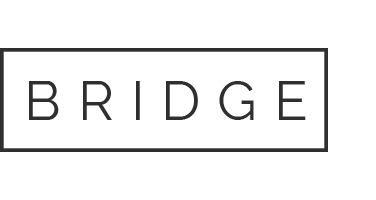
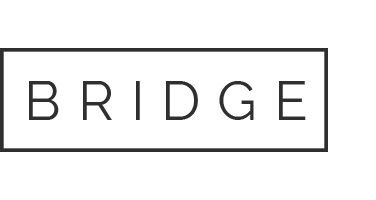

Sorry, the comment form is closed at this time.